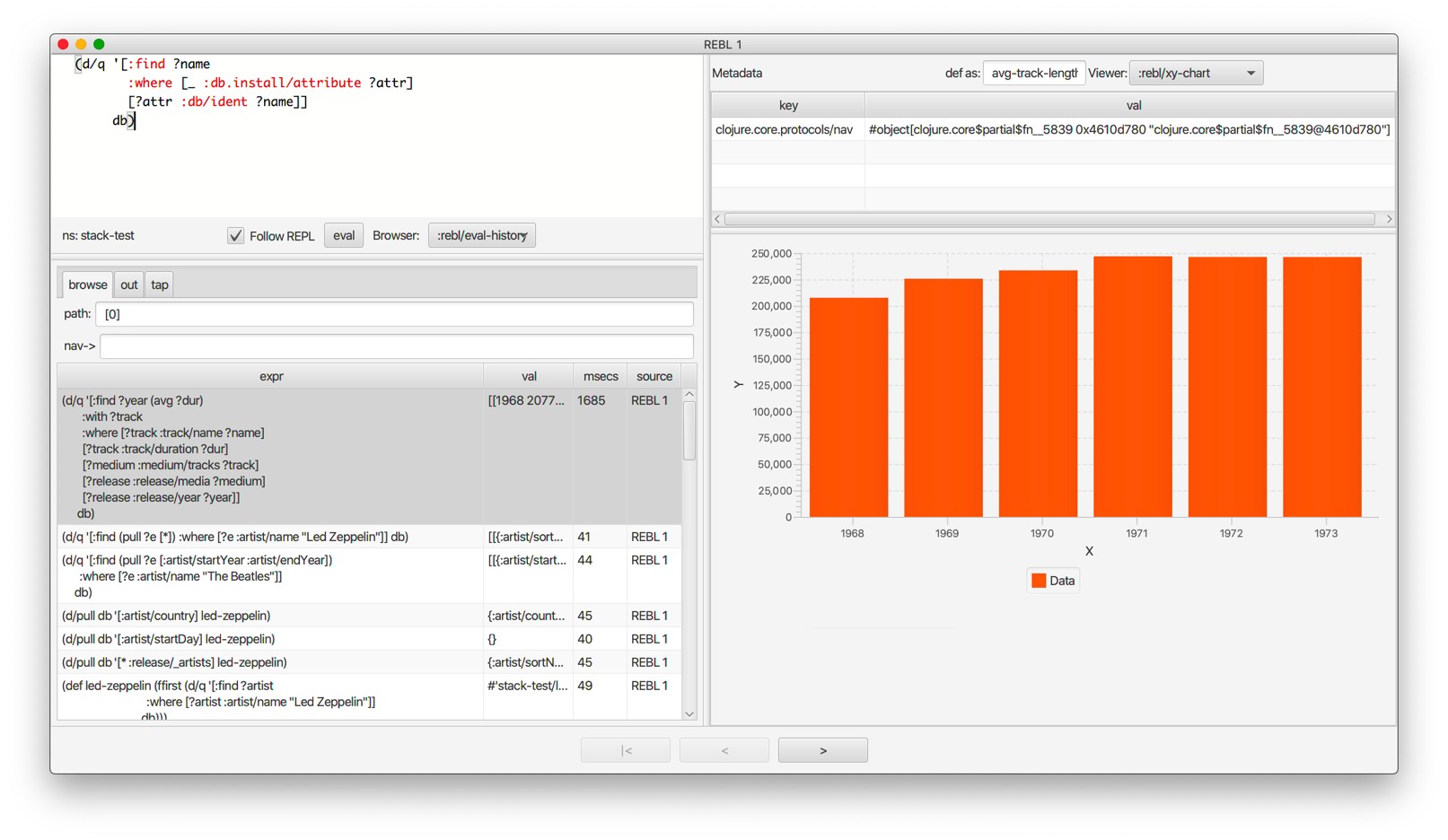Cognitect REBL
Overview
REBL is a graphical, interactive tool for browsing Clojure data. REBL is developed by the Datomic Team at Cognitect, and is available for non-commercial use (per the EULA) free of charge. We hope that many Clojure developers will find it useful.
REBL is included with Cognitect dev-tools.
- A two-pane browser/viewer system for viewing collections and their contents
- Navigation into and back out of nested collections
- A structured editor pane for entering expressions to be evaluated
- A root browse of a history of expression evaluations
- The ability to 'wrap' a stdio based REPL (e.g. Clojure's native REPL) so that it can monitor and display the interactions therein, while still allowing them to flow back to the host (e.g. the editor)
- When used with non-stdio repls (e.g. nREPL), can be launched a la carte and accepts values to inspect via an API call
- The ability to capture nested values as defs in the user namespace
- The ability to run multiple independent UI windows with
cognitect.rebl/ui - Metadata viewing
- Datafy support
- Extensibility to new browsers and viewers
- Full keyboard control via hotkeys
Release Status
REBL is early access. Your feedback can help make it better. Please report any issues that you encounter.
Installation
Get the latest version of Cognitect dev-tools and unzip it. From the unzip directory, install the dev-tools with the install script:
bash ./install
Add the following to /.clojure/deps.edn to define an alias to use in all projects, or to a project's local deps.edn
{:aliases
{:rebl ;; for JDK 11+
{:extra-deps {com.cognitect/rebl {:mvn/version "0.9.245"}
org.openjfx/javafx-fxml {:mvn/version "15-ea+6"}
org.openjfx/javafx-controls {:mvn/version "15-ea+6"}
org.openjfx/javafx-swing {:mvn/version "15-ea+6"}
org.openjfx/javafx-base {:mvn/version "15-ea+6"}
org.openjfx/javafx-web {:mvn/version "15-ea+6"}}
:main-opts ["-m" "cognitect.rebl"]}
:rebl-jdk8 ;; for JDK 8
{:extra-deps {com.cognitect/rebl {:mvn/version "0.9.245"}}
:main-opts ["-m" "cognitect.rebl"]}}}
Usage
Replace your repl invocation (clj or clojure) with the appropriate alias for your JDK version:
- JDK 8
clj -A:rebl-jdk8
- JDK 11+
clj -A:rebl
Your repl should start, along with the REBL UI. Everything evaluated in your REPL will also appear in REBL. You can also type expressions right into REBL's editor (in the upper left). REBL will maintain a history of exprs+results in the root browse table.
Additional UI's can be started by evaluating cognitect.rebl/ui in your editor.
nREPL
To use REBL with nREPL or nREPL based editors:
- Install REBL
- Add nREPL as dependency to your project.
- Start REBL using the appropriate alias
clj -A:rebl-jdk8:nREPLorclj -A:rebl:nREPLfor JDK 11+ - Start an nREPL server from inside REBL
- Connect to the nREPL server from your editor of choice.
Forms can be sent to REBL using cognitect.rebl/inspect. They will be evaluated and added to the eval-history.
cider
Emacs cider users can launch REBL automatically and send forms on request via defun->keybinding by using the instructions in the cider-rebl repository.
Cursive
- Install REBL and the deps.
- Create a new, or use an existing, Clojure Deps project
- Edit your REPL Configuration to use:
- REPL type:
clojure.main - Check
Run with Deps: - Enter the appropriate alias:
rebl-jdk8for JDK 8, orreblfor JDK 11+
- REPL type:
- Edit your REPL Configuration to use:
If you are using nREPL, then please follow the nREPL Instructions.
Limitations
REBL currently requires Java 1.8 or Java 11+
Interface
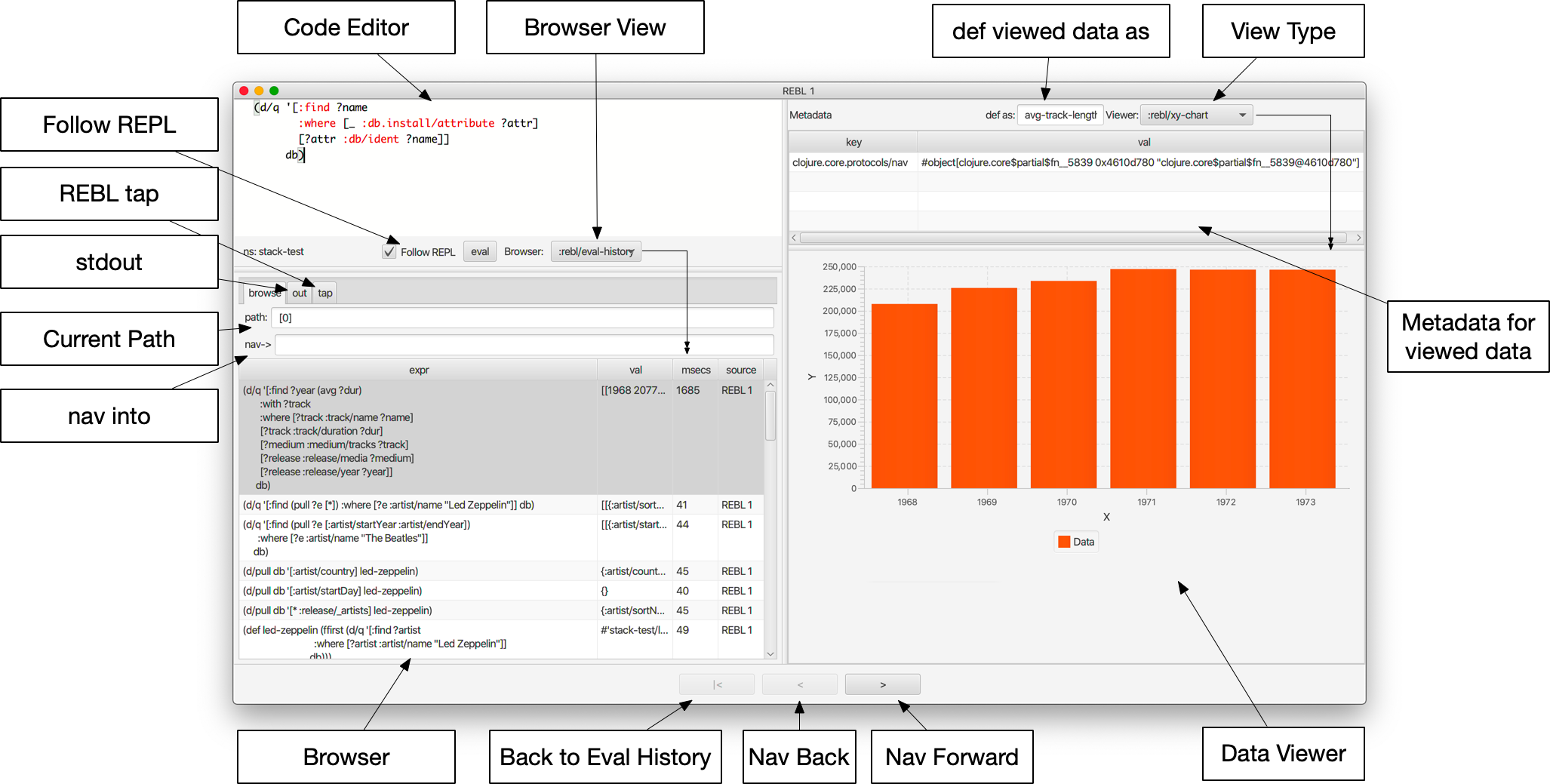
Code Editor
The Code Editor is a full-featured editor for writing clojure code. Code is evaluated and the results are immediately available inside the browser, out and tap tabs.
Numerous hotkeys are available for text editing.
Browser
Results of evaluation appear in the Browser pane. When navigating using the forward and back buttons, the current values will appear in the appropriate browser in this pane.
nav-> will navigate deeper into data while keeping the current browser view on the data that you're acting upon.
Evaluating new code or navigating back to the root will cause the Browser Pane to return to the evaluation-history.
Browser Viewer
Data in the browser can be displayed in a variety of ways. The Browser View drop-down lists the current available views for the data displayed in the Browser.
Data Viewer
Data Viewer Type
A number of viewers are available for different shapes and types of data.
def as:
Typing a valid clojure symbol name into the def as: text box and pressing enter will def bind the data shown in the Data Viewer to that var in the user namespace.
Vars are def'd in the user name space.
This is often useful when navigating deep into data and you want to extract the data in the Data Viewer.
Metadata Viewer
The Metadata Viewer displays the Metadata for the data currently displayed in the Data Viewer
Follow REPL
If launching REBL normally, REBL will follow all REPL interactions. The Follow REPL checkbox controls whether this is active or not.
out
The out tab shows *out* for the REBL repl.
tap
REBL adds a tap and calls to tap will be displayed here.
The resulting values from REBL's tap can be cleared, or loaded into the Data View with the browse button.
path:
path: displays the currently navigated path starting with the index in the eval-history.
REBL and Datomic
Datomic entities are automatically navigated via pull.
Datafied Filetypes
REBL will datafy java.io.Files that contain data to return the contents of those files, as described below:
| Extension | Format | Library Required (Tested With) |
|---|---|---|
| .csv | csv | data.csv 0.1.4 |
| .edn | edn | (none) |
| .properties | Java properties | |
| .json | json | data.json 0.2.3 |
| .yml, .yaml | YAML | snakeyaml 1.23 |
Browsable Files
REBL will open a WebView on java.io.Files whose name returns a text/ or image/ mimetype from the configured Java FileNameMap.
Current Keybindings
Editor Keys
| Command | Key | Command | Key |
|---|---|---|---|
| Add Cursor Above | Option-Command-Up | Expand Select | Control-Shift-Command-Right |
| Add Cursor Below | Option-Command-Down | Find | Command-F |
| Add Cursors to Line Ends | Shift-Option-L | Find Next | Command-G |
| Add Line Comment | Command-K Command-c | Find Next Selection | Command-F3 |
| Add To Next Find Match | Command-D | Find Previous | Shift-Command-G |
| Backspace | Backspace | Find Previous Selection | Shift-Command-F3 |
| Backward sexp | Option-Left | Find With Selection | Command-E |
| Backward sexp mark | Shift-Option-Left | Fold | Option-Command-[ |
| Backward Up sexp | Option-Up | Fold All | Command-K Command-0 |
| Barf sexp Backward | Control-Option-Right | Fold All Block Comments | Command-K Command-/ |
| Barf sexp Forward | Control-Left | Fold All Regions | Command-K Command-8 |
| Change All Occurrences | Command-F2 | Fold Level 1 | Command-K Command-1 |
| Copy | Command-C | Fold Level 2 | Command-K Command-2 |
| Copy Line Down | Shift-Option-Down | Fold Level 3 | Command-K Command-3 |
| Copy Line Up | Shift-Option-Up | Fold Level 4 | Command-K Command-4 |
| Cut | Command-X | Fold Level 5 | Command-K Command-5 |
| Delete | Delete | Fold Level 6 | Command-K Command-6 |
| Delete All Left | Command-Backspace | Fold Level 7 | Command-K Command-7 |
| Delete All Right | Control-K | Fold Recursively | Command-K Command-[ |
| Delete Line | Shift-Command-K | Format Document | Shift-Option-F |
| Evaluate Code | Control-Enter | Format Selection | Command-K Command-F |
| Command | Key | Command | Key |
|---|---|---|---|
| paredit-open-round | ( | paredit-forward-slurp-sexp | Control-Right |
| paredit-open-square | [ | paredit-backward-slurp-sexp | Control-Option-Left |
| paredit-open-curly | { | backward-sexp-mark | Option-Shift-Left |
| paredit-forward | Option-Right | forward-sexp-mark | Option-Shift-Right |
| paredit-backward | Option-Left | paredit-split-sexp | Option-Shift-S |
| paredit-backward-up | Option-Up | paredit-splice-sexp | Option-S |
| paredit-forward-down | Option-Down | paredit-kill | Control-K |
| paredit-reindent-defun | Option-Q | paredit-kill-backward | Control-Shift-K |
| paredit-forward-barf-sexp | Control-Left | paredit-delete | Delete |
| paredit-backward-barf-sexp | Control-Option-Right | paredit-backspace | Backspace |
App Keys
| Command | Key |
|---|---|
| Nav Forward | Command-Right |
| Nav Backwards | Command-Left |
| Nav to Root (Eval History) | Shift-Command-Left |
| Focus Browse | Control-B |
| Focus View | Control-V |
| Focus Browse Choice | Shift-Control-B |
| Focus View Choice | Shift-Control-V |
| Focus Code Entry | Control-R |
Release History
0.9.245
- Upgrade Clojure to 1.11.1
0.9.244
- Update core.async to 1.5.648
- Update cljfmt to 0.8.0
0.9.242
- Provide dev-tools via Cognitect maven repo
0.9.220
- Improvement: Added copy functionality to the viewer.
- Improvement: Keep the cursor in view while navigating with selected text.
0.9.218
- This version of REBL replaces the embedded code editor (formerly CodeMirror) with Monaco, the editor engine used in VS Code. While this was a good bit of work under the hood, superficially it might not seem like a lot. This will give us a framework for more features. The first of these is proper paredit support (replacing the parinfer we had before). Please see the Hotkeys page for more details.
- Monaco has a lot of features already, e.g. code folding (press F1 in the editor to see and search for commands and their keystrokes), and provides hooks for many language editing tasks which we hope to wire up over time.
- At present the keybindings are still hardwired, but we plan to offer user-customized bindings.
- Speaking of bindings there is a significant change to the default nav bindings - they now conform to the browser standards (Command-L/R, which was always intended but problematic before).
0.9.170
- fixed incompatibility with Java 11
- nav-> to nil returns nil
0.9.168
- add a path of keys or parenthesized expressions to browser "nav->" to transform the elements in the viewer
- browser "path" shows the path your browsing took
- tap view has a "browse" button so that you can browse tap results as data
- column sorts now use Clojure's compare where possible
0.9.157
- new var nav now shows runtime deps (:rebl.var/uses and :rebl.var/used-by) and :rebl/source if available
- string expressions with code can now use the code viewer
- fixed nav for sets
- fixes https://github.com/cognitect-labs/REBL-distro/issues/24
- fixes https://github.com/cognitect-labs/REBL-distro/issues/23
0.9.149
- Datafy support for csv, edn, json, and yaml files.
- Tap pane now shows a list of recent tap> values.
- "def as…" now works correctly with unprintable/unreadable Objects.
0.9.109
- Initial release.